Join the VIP Teacher Club!
Below I discuss ways that you can use Google Classroom if you have a limited amount of devices within the confines of your classroom. I hope it provides a good scope of how versatile that Google Classroom truly is, no matter the amount of devices in the classroom!
Glitter in Third has a large variety of Google Classroom Distance Learning materials – you can check them out here.
Google Classroom is easy peasy to incorporate into any block where you work with small groups. In my classroom, small groups are used in math and reading. I utilize math stations as well as literacy stations, so during my math and reading block I can quickly incorporate Google Classroom.
The teacher can set out a laptop or iPad at each spot of your small table during teacher time. My students know that as soon as they get to their seat for teacher time, they need to immediately log in and pull up the day’s assignment. We work through a page in one of my resources as a group. For example, if we are learning about reading a dictionary page, I will assign a slide from my Dictionary Skills for Google Drive resource (featured below). I will scaffold my thought process as I look at the dictionary page, then we work on the labeling it together.
Worried that students will be too distracted to listen to you when they have technology in front of them? I always have my students do a “half-close” on the laptops, meaning that they close the laptop cover halfway. If you’re using iPads, use a white piece of paper to cover the laptop. Tell the kids that any time the teacher is speaking, their iPad needs to be covered. Think about adults with televisions or their phones- we so easily will stare at our phone instead of the person right in front of us, it’s human nature! Diminish and minimize those distractions to make sure the best learning is happening!
If you let your students use the laptops or iPads at their desks, I did run into one problem. The one issue I ran into for stations was that during rotations, my students who had just finished the technology station would loudly state, “WHO NEEDS A COMPUTER?” As helpful as this is (not), it was distracting, loud, and unnecessary. I made a new procedure for finding the laptops around the room. My students know that when it is their turn to rotate to the station, they need to quickly find a computer from around the room and get to work. As long as the computer was at an empty desk, they could snag it and bring it to their own desks.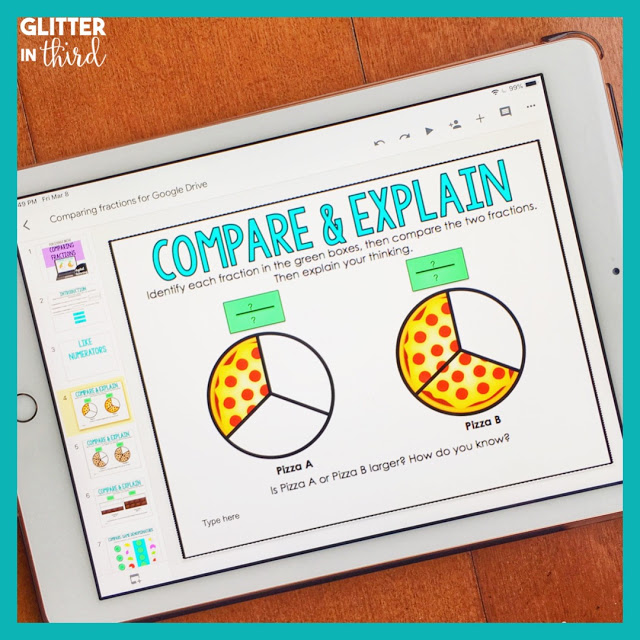
Sometimes I use Google Classroom during stations for new content, but I also sometimes have it as a spiral review. It is a great way to really focus in on a skill that you want students to work on. One of the hardest topics on my classroom every year is equivalent fractions as well as comparing fractions. I often assign a page of my Equivalent Fractions for Google Classroom resource or Comparing Fractions for Google Classroom throughout the year to keep my students sharp on this topic. When you have a difficult topic from the beginning of the year that took students a while to master, definitely keep checking in on it throughout the year to ensure complete mastery!
I often do whole group lessons in the beginning of a math unit, or for a science/social studies lesson. All of my Google Drive resources are Smartboard compatible. This means that all those great drag-&-drop interactive pieces of the Google Drive resource can be moved around by your kiddos’ little hands on the Smartboard! Simply calibrate your Smartboard for the day, and use the resources to guide your lessons! I don’t know about your students, but my students are over the moon when they get picked to go up to the board and do a drag-&-drop question and move a piece on the board in front of everyone. This is a fantastic way to make a whole group lesson on a topic that can usually be a little dry (*cough cough* soil. Soil is not my thing) .

Hey there, I’m Kelly! I I love helping teachers save time with technology and resources so they have more hours in the day to spend with family and friends. Take a look around to find new ideas that you can implement in your classroom today!
COPYRIGHT © 2024 · Terms and Conditions