Join the VIP Teacher Club!
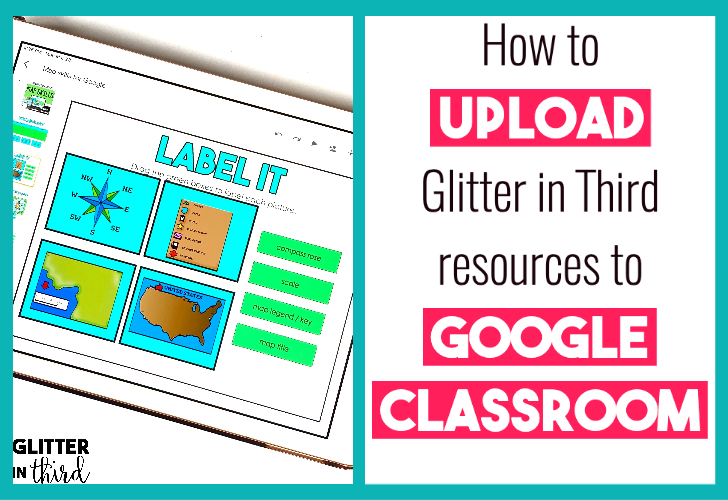
Sign in to Google Classroom.
Click on “Classwork.”
Select the Google resource that you want to assign to students.


Hey there, I’m Kelly! I I love helping teachers save time with technology and resources so they have more hours in the day to spend with family and friends. Take a look around to find new ideas that you can implement in your classroom today!
COPYRIGHT © 2024 · Terms and Conditions